 | Welcome to Diamond Mind Baseball |
 | What's new and different |
 | User Interface Tips |
 | Selecting Multiple Items in a List |
 | Popup Menus |
 | Tutorials |
 | Tutorials Overview |
 | Basic Tutorial |
 | Setting Up |
 | Game Options |
 | Managers |
 | Color and Text |
 | The Game Screen |
 | The Game Screen |
 | Lineups |
 | The Scoreboard |
 | Batters |
 | Pitchers |
 | The Diamond |
 | The Benches |
 | The Boxscore, Scoresheet, and Game log Tabs |
 | Sample Boxscore |
 | Sample Scoresheet |
 | Sample Game log |
 | Playing the Game |
 | Defensive Tactics |
 | Offensive Tactics |
 | When the Game is Over |
 | Saving Game Data |
 | Advanced Tutorial |
 | Advanced Tutorial Setup |
 | Game Day |
 | Scheduled Games |
 | Play Options |
 | Setting the Lineup |
 | Lineup Overview |
 | Starting Pitchers |
 | Batting Order |
 | Setting Up a League |
 | Introduction |
 | League Setup Overview |
 | Your Primary Tool |
 | Common Scenarios |
 | General Rules |
 | Preparing the Database |
 | Your First Database Decision |
 | Starting with an Existing Database |
 | Starting with a New Database |
 | Gathering the Components |
 | Introducing the Components |
 | Assembling Eras |
 | Assembling Teams |
 | Assembling Parks |
 | Assembling Players |
 | Putting It All Together |
 | The Big Picture |
 | Creating a League |
 | Creating an Organization |
 | Assigning Teams |
 | Assigning Players |
 | Generating a Manager Profile |
 | Creating a Schedule |
 | Managing DMB Databases |
 | What is a Database? |
 | Converting Databases |
 | Creating a New Database |
 | Changing the Active Database |
 | Copying a Database |
 | Adding a Reference to an Existing Database |
 | Removing a Reference to an Existing Database |
 | Installing a Season Disk |
 | Migrating a Database |
 | Backing Up Your Data |
 | Restoring Your Data |
 | Organizer |
 | Organizer Overview |
 | Teams |
 | Teams: Overview |
 | Creating a New Team |
 | Importing Teams |
 | Parks |
 | Parks: Overview |
 | Parks: General Information |
 | Parks: Physical Characteristics |
 | Parks: Image Files |
 | Parks: Weather Patterns |
 | Parks: Statistical Factors |
 | Creating a New Park |
 | Importing Parks |
 | Players |
 | Overview of Players |
 | Players: General Information |
 | Players: Player UID |
 | Players: Real-life Statistics |
 | Players: DMB Statistics |
 | Players: Ratings Overview |
 | Players: Offensive Ratings |
 | Players: Defensive Ratings |
 | Players: Pitching Ratings |
 | Players: Pitcher Profile |
 | Players: Injury Ratings |
 | Players: Injury and Usage Info |
 | Creating a New Player |
 | Modifying a Player |
 | Importing Players |
 | Player Profiles |
 | Leagues |
 | Overview of Leagues |
 | Leagues: General Information |
 | Leagues: League Teams |
 | Leagues: Rules and Options |
 | Leagues: Playing Time Limits |
 | Leagues: Post-Season Information |
 | Creating a New League |
 | Organizations |
 | Overview of Organizations |
 | Organizations: General Information |
 | Organizations: Rules and Options |
 | Organizations: Playing Time Limits |
 | Organizations: Post-Season Information |
 | Creating a New Organization |
 | Eras |
 | Overview of Eras |
 | Eras: General Information |
 | Eras: Rates |
 | Creating a New Era |
 | Importing Eras |
 | Schedules |
 | Overview of Schedules |
 | Creating a New Schedule |
 | Schedule Editing |
 | Adding Games |
 | Copying Games |
 | Scheduling Tools |
 | Generating Regular-season Schedules |
 | Generating Post-season Schedules |
 | Schedule Templates |
 | Importing and Exporting Schedules |
 | Editing Game Results |
 | Drafts |
 | Drafting: Overview |
 | Draft Preparation |
 | Creating a Draft |
 | Draft Window |
 | Setting the Draft Order |
 | Working with Draft Picks |
 | Manual Picks |
 | Computer Picks |
 | Drafting and Manager Profiles |
 | Resuming a Draft |
 | Deleting a Draft |
 | Notes |
 | Overview of Notes |
 | Editing Transactions and Injuries |
 | Editing Transactions |
 | Editing Injury Reports |
 | Rosters and Manager Profiles |
 | Roster/MP Window: Overview |
 | Manager Profiles |
 | What is a Manager Profile? |
 | Pitching Chart |
 | Saved Lineups |
 | Depth Charts |
 | Playing time limits |
 | Manager Tendencies |
 | Player Tendencies |
 | Roster / manager profile window |
 | Roster Management |
 | Pitching chart page |
 | Saved lineups page |
 | Depth charts page |
 | Manager tendencies page |
 | Player tendencies page |
 | Manager Profile Report |
 | Manager profile generator |
 | Playing Games |
 | Playing Games: Overview |
 | Exhibition Game Options |
 | Managers: Human or Computer |
 | Game view preferences |
 | Modify Weather |
 | Playing Scheduled Games |
 | Scheduled game window |
 | Starting scheduled games |
 | Scheduled game options |
 | Special Events |
 | Starting Lineups and Substitutions |
 | Overview of Lineup Selection |
 | Lineup Selection: Window Layout and Tools |
 | Lineup Selection: Using Real-life Lineups |
 | Lineup Selection: Choosing Starting Pitchers |
 | Lineup Selection: Choosing Starting Lineups |
 | Lineup Selection: Loading Saved Lineups |
 | Lineup Selection Making Substitutions During a Game |
 | During the Game |
 | Game Window |
 | Pitching Tactics |
 | Defensive Tactics |
 | Offensive Tactics |
 | Baserunning Decisions |
 | Warmups and Substitutions |
 | Other Options |
 | Saving a game in progress |
 | Resuming a saved game |
 | NetPlay |
 | NetPlay Overview |
 | Preparing to Host a NetPlay Session |
 | Finding Your IP Address |
 | Firewalls |
 | Opening a Port |
 | The NetPlay Control Panel |
 | NetPlay Options |
 | Connecting to the Host |
 | Chatting Before or After a Game |
 | Starting a Game |
 | Choosing Starting Pitchers and Lineups |
 | Playing a Game |
 | Quick Play |
 | Chatting During a Game |
 | Abandoning a Game |
 | When a Game is Over |
 | Disconnecting |
 | If the Connection is Dropped |
 | Trouble-shooting |
 | Reports |
 | Overview of Reports |
 | Generating Reports |
 | Displaying Reports on the Screen |
 | Printing Reports |
 | Saving Reports to a File |
 | Custom Reports |
 | Adding a New Column |
 | Memorized Reports |
 | HTML formatting |
 | Report Options |
 | Report Options Overview |
 | Batting Register Report Options |
 | Report Groups |
 | Report Groups Overview |
 | Two Ways to Use Report Groups |
 | Generating a report group |
 | Creating and Modifying a Report Group |
 | Adding a Report to a Report Group |
 | Generating a web site |
 | Overview of Web Site Generation |
 | Generating a web site |
 | Transfers |
 | Transfers: Overview |
 | Setting up the League |
 | Exporting a League Database |
 | Installing a League Database |
 | Creating a League Database |
 | Exporting Statistics |
 | Importing Statistics |
 | Rebuilding Database Indexes |
 | Updating Streaks and Usages |
 | Tools |
 | Restarting a Season |
 | Resetting player usage |
 | Trading Players |
 | Releasing Players |
 | Deleting team-specific player records |
 | Generating Manager Profiles |
 | Important Concepts |
 | Bullpen Warmup Rule |
 | Catcher fatigue |
 | Clutch and Jam Ratings |
 | Player Status Codes |
 | Playing out of postion |
 | Reading the Scoresheet |
 | Reading the Game log |
 | Real-life Transactions and Lineups |
 | Sacrifice Fly Rules |
 | Weather System |
 | Uninstalling Diamond Mind Baseball |
Migrating a Database
Whether you are playing on your own or in a league with other DMB owners, you may have created a fantasy league with new teams and rosters. If so, you know that it can take a while to create the teams, organize them into divisions and leagues, and draft the players onto their new rosters. The Migrate command enables you to carry forward that league structure and those rosters and use them again with the next annual DMB Season Disk.
As an example, let's assume you've finished playing a league season using the 2002 Season Disk and you've just installed the 2003 Season Disk. You want to set up your 2003 Season Disk to have the same league structure as in the previous season and to carry forward the rosters from the previous season.
The migrate command does just that. The real-life leagues and teams are deleted and replaced by the leagues and teams from your previous season. The league schedule is carried forward as is, with the year updated. Any player who appeared on both season disks is placed on the same roster that he was on the previous season; any player on the new disk that wasn't on a roster the prior year is added to the free agent pool. At this point, you're ready to draft rookies, free agents, and other players who did not play the year before.
To use the migrate command, you must have both season disks installed. The source database is the league database for the season just completed, and the target database is for the next season to be played.
Universal player IDs (UIDs)
Migrate works only if both season disks are coded with unique identifiers for each player. This is the only way that DMB can be sure that two players with the same name are really the same player. It is quite common to have duplicate names in the player population, so the migration logic cannot rely on names alone.
Diamond Mind began coding players with unique identifiers in 1997. Just about every season disk that we have sold since then has these UIDs. If you created a league with a disk purchased prior to that date, you probably won't be able to use migrate because the UIDs aren't there.
Upgrading your Season Disks for the purpose of obtaining valid UIDs is not necessary because DMB now provides tools to help you do this. When you convert a database to the latest version of DMB, the program checks player UIDs to make sure they are present in the converted database. If they are not present, DMB tries to assign the appropriate UID based on an internal historical player database. This usually accounts for most players but not all.
For those players that are not assigned UIDs during conversion (a default UID of -1 is usually assigned), DMB includes a UID search command that allows you to quickly assign one. For more information, see the help topic called Players: General Information.
Multi-team players
In DMB, if a player played on more than one team in real-life for a season, he will have ratings for each team he played on plus one set of combined ratings. Migrate works with the combined version of those players. For example, if a player on a 2002 roster played on two real-life teams in 2003, migrate puts the combined record for that player onto the roster and leaves the team-specific records in the free agent pool.
Manager profiles
After successfully running migrate, your league should be ready to draft rookies and free agents for the new season. After the draft, your managers will need to create new manager profiles (if the computer manager will be used for some or all of the league games) before beginning the new season.
You can do this using the Generate manager profiles command on the Tools menu or by using the Roster / manager profile command on the View menu.
Salary Data
Each player record in a DMB database has room for you to enter the player's salary. This information is optional, but if salary information is present, it might represent:
-
his real-life salary. (The first season disk to contain salary information was the 1999 Season Disk.)
-
a salary assigned to this player by your league.
The migration feature can carry the salary information forward from the previous year or leave the salaries alone. It's your choice.
Procedure
To migrate a database:
1. Select File from the DMB menu bar and select Migrate. The following window will appear:
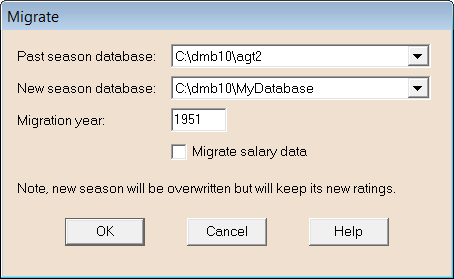
2. In the first pulldown list, select the source database. The source database is the league database for the season that you just completed.
3. In the second pulldown list, select the target database. The target database is for the next season to be played.
4. Enter the year that should be assigned to leagues, teams, and scheduled games that are carried forward. For example, if the season that you just completed used the 2002 season disk and the next season to be played is 2003, you want the year set to 2003.
If you wish, use the checkbox to migrate salary data as well. If the salaries on the source disk were assigned by your league, you probably want to check this box so those salaries will be carried forward to the target disk. If the salaries on the source disk represent the real-life salaries for those years, you probably want to leave this box unchecked so the target disk will contain each player's new real-life salary.
NOTE: Diamond Mind began supplying real-life salary information with the 1999 Season Disk, so most DMB season disks do not have real-life salaries anyway.
5. Click OK. You will receive notification when the migration is complete.